In windows getting gateway, IP, subnet and DNS is quite straight forward using ipconfig command via command line.
ipconfig /all or ipconfig -all will show the settings of the IP Address, DNS IP, Subnet mask and Gateway.
In Linux world, well it can also be done but need to remember a few command line to get all these settings.
Here's how it's done from the command line or terminal.
hostname -I;netstat -rn;cat /etc/resolv.conf
So, it's hostname -I <--capital letter i and netstat -rn plus the resolv.conf file where the DNS IP Address is set. The ";" semi-colon is to execute the command line one after the other.
hostname -I <-- will show the IP Address
netstat -rn <-- will show the gateway and the subnet mask (need to install net tools if command is not found)
/etc/resolv.conf <-- where the DNS IP Address is set
It's quite daunting if you're a newbee, but hey it is just a command line it doesn't bite it just shows good information to know about the system.
This era of remote working and SSH or Putty world, command line is the king and getting to know command line will really help to get things done.
If can't remember because of some many task at hand, well, old school method can get things done. Create a cheatsheet or some notes be it on your computer or a written copy on a piece of paper or whatever preference you are comfortable with.
If the Linux box has no internet, Gateway is the king if it's not properly configured then packets will not be routed to the Internet. And if the gateway is configured properly but websites doesn't load or unable to ping via hostname then DNS could be the culprit.
Here's a screenshot of the above command output:
Till next time. Stay safe! and keep things up!
Do ASAP, Always Say A Prayer..
================================
Free Android Apps:
Click links below to find out more:
Excel Keyboard guide:
https://play.google.com/store/apps/details?id=chrisjoms.myexcelapplicationguide
Heaven's Dew Fall Prayer app for Android :
https://play.google.com/store/apps/details?id=soulrefresh.beautiful.prayer
Catholic Rosary Guide for Android:
Pray the Rosary every day, countless blessings will be showered upon your life if you recite the Rosary faithfully.
https://play.google.com/store/apps/details?id=com.myrosaryapp
Divine Mercy Chaplet Guide (A Powerful prayer) BFF = Be Filled Faith:
https://play.google.com/store/apps/details?id=com.dmercyapp
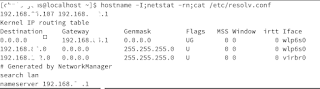
Comments
Post a Comment