Working in
a large data set in Excel but filter option cannot be seen or found even clicking
the sort and filter option multiple times, the drop-down filtering options is nowhere
to be found.
Well, just
get back to the very basic steps. If it can’t be seen then it might be hidden,
right?
So, when
working in a large data set but some other rows is not needed and need to be hidden.
Just leave the first row visible and do not hide it, then hide other rows.
The
drop down filter option is in row 1, so if it is hidden then of course the
drop down filter will also go with it.
To unhide
row 1 or cell a1, press Ctrl + G. The go to options window will pop-up, type: A1 to go to cell A1.
(see pic below)
Then, press
ctrl+shift+9 to unhide the row. Or click on the format menu options and select
unhide. (see pic below for excel 2016). Then the filter option will be displayed.
The
keyboard shortcut I think will work on other versions of Excel.
If you need the filter option in Excel, row 1 must never be hidden or else it might take a few minutes or hours to realize a silly mistake.
Till next
time. Cheers~!
================================
Free Android Apps:
Click links below to find out more:
Linux Android App cheat sheet:
Heaven's Dew Fall Prayer app for Android :
Catholic Rosary Guide for Android:
Divine Mercy Chaplet Guide (A Powerful prayer):

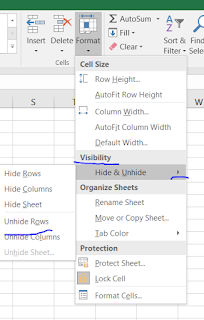
Comments
Post a Comment