If you find yourself feeling overwhelmed by the maintenance of hundreds or multiple servers, there is no need for concern; PowerShell can assist you, provided that you have a clear understanding of the required actions.
Below is a PowerShell code snippet that can shut down a server, restart a server, restart a service, or stop a service.
It is advisable not to attempt this in a production environment unless the necessary actions are permissible and the task has been approve.
An example image illustrating the output of the PowerShell script is included below.
Ensure to modify the server name or service name as appropriate. And most importantly, used an elevated PowerShell with Admin credentials.
Here's the PowerShell code:
$servers = @("Admin_server", "DB_Server", "Redis_Server", "Docker_server")
$action = @("Shutdown_server", "Restart_server", "Service_restart", "Service_stop")
$ix = 0
While ($ix -le 3) {
$server = $servers[$ix] # Get the current server name
$current_action = $action[$ix] # Get the action for the current iteration
Write-Host "Performing action: $current_action on server: $server"
switch ($current_action) {
"Shutdown_server" {Write-Host "Stop-Computer -ComputerName $server" `n}
"Restart_server" {Write-Host "Restart-Computer -ComputerName $server" `n}
"Service_restart" {Write-Host "Restart-Service -ComputerName $server -Name Redis" `n}
"Service_stop" {Write-Host "Stop-Service -ComputerName $server -Name *docker*" `n}
}
$ix++
}
#remove the Write-Host to push the action and change server name, service name accordingly
By removing the write-host statement, example: Stop-Computer -ComputerName $server ← this command will shutdown the specified server, if credentials are good and no other issues on the environment. Use the code sparingly.
Be still, be calm don't despair. We don't have all the answers. Lift up everything to God. He knows exactly what to do.
Pray and don't worry.
Below is a PowerShell code snippet that can shut down a server, restart a server, restart a service, or stop a service.
It is advisable not to attempt this in a production environment unless the necessary actions are permissible and the task has been approve.
An example image illustrating the output of the PowerShell script is included below.
Ensure to modify the server name or service name as appropriate. And most importantly, used an elevated PowerShell with Admin credentials.
Here's the PowerShell code:
$servers = @("Admin_server", "DB_Server", "Redis_Server", "Docker_server")
$action = @("Shutdown_server", "Restart_server", "Service_restart", "Service_stop")
$ix = 0
While ($ix -le 3) {
$server = $servers[$ix] # Get the current server name
$current_action = $action[$ix] # Get the action for the current iteration
Write-Host "Performing action: $current_action on server: $server"
switch ($current_action) {
"Shutdown_server" {Write-Host "Stop-Computer -ComputerName $server" `n}
"Restart_server" {Write-Host "Restart-Computer -ComputerName $server" `n}
"Service_restart" {Write-Host "Restart-Service -ComputerName $server -Name Redis" `n}
"Service_stop" {Write-Host "Stop-Service -ComputerName $server -Name *docker*" `n}
}
$ix++
}
#remove the Write-Host to push the action and change server name, service name accordingly
By removing the write-host statement, example: Stop-Computer -ComputerName $server ← this command will shutdown the specified server, if credentials are good and no other issues on the environment. Use the code sparingly.
Be still, be calm don't despair. We don't have all the answers. Lift up everything to God. He knows exactly what to do.
Pray and don't worry.
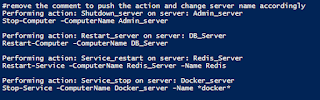
Comments
Post a Comment