Create a new object in PowerShell by referring to Wscript.Shell component.
Here's the code to display a pop-up message using PowerShell via VBScript components.
#create Wscript.Shell object to $WshShell variable
$WshShell = New-Object -ComObject WScript.Shell
#This will display the members of WshShell
#$WshShell | Get-Member
#This will display the message for 5 seconds, even if the user does not click ok"
$WshShell.Popup("Hello, remember to shutdown your PC! Long holiday is around the corner.", 5 , "A Gentle Reminder")
#Sample image of the output above:
Code below will display a warning sign and the message will stay until the OK button is clicked.
#create Wscript.Shell object to $WshShell variable
$WshShell = New-Object -ComObject WScript.Shell
#This will display the message until the OK button is clicked and also display the warning sign
$WshShell.Popup("Hello, remember to shutdown your PC! Long holiday is around the corner.", 0 , "A Gentle Reminder",48)
#Sample image of the output above:
Code below will display a warning sign, the message will stay until the OK button is clicked and the message is displayed on top of other opened Windows
#create Wscript.Shell object to $WshShell variable
$WshShell = New-Object -ComObject WScript.Shell
#This will display the message until the OK button is clicked and also display the warning sign
$WshShell.Popup("Hello, remember to shutdown your PC! Long holiday is around the corner.", 0 , "A Gentle Reminder",4096)
Copy and paste the codes to PowerShell ISE to see it in action. Enjoy!
Cheers. Till next time.
================================
Free Android Apps:
Click links below to find out more:
Excel Keyboard guide:
https://play.google.com/store/apps/details?id=chrisjoms.myexcelapplicationguide
Heaven's Dew Fall Prayer app for Android :
https://play.google.com/store/apps/details?id=soulrefresh.beautiful.prayer
Catholic Rosary Guide for Android:
Pray the Rosary every day, countless blessings will be showered upon your life if you recite the Rosary faithfully.
https://play.google.com/store/apps/details?id=com.myrosaryapp
Divine Mercy Chaplet Guide (A Powerful prayer) BFF = Be Filled Faith:
https://play.google.com/store/apps/details?id=com.dmercyapp

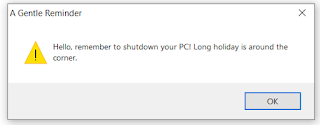
Comments
Post a Comment