Ever printed a document and set the header as 1 inch. After
printing the header is adjusted and it’s not the same with the specified
settings on the header.
There are numerous solutions to this single issue. Updating
printer driver may help to solve this problem. Selecting the proper size of the
document before printing that is same size with the paper that is on the
printer. And a lot of possible solutions.
Another solution to solve this issue is to check the headers
and footers on page setup.
On the document click on “File”, click “Print”. On the Print
window, click “Page Setup” at the bottom on this window. See image below:
On “Page Setup” window, click the “Layout” tab and adjust the
“Headers and Footers” as per requirement. See image below:
After adjust to a desired setting, click “Print” and if
everything goes well. Then the printing will be as expected.
Cheers..till next time.
================================
Free Android Apps:
Click links below to find out more:
Excel Keyboard guide:
Heaven's Dew Fall Prayer app for Android :
Catholic Rosary Guide for Android:
Pray the Rosary every day, countless blessings will be showered upon your life if you recite the Rosary faithfully.
https://play.google.com/store/apps/details?id=com.myrosaryapp
https://play.google.com/store/apps/details?id=com.myrosaryapp

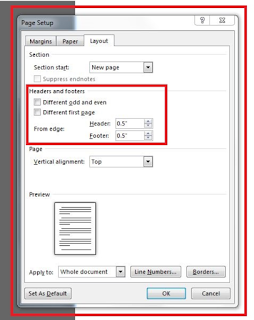
Comments
Post a Comment